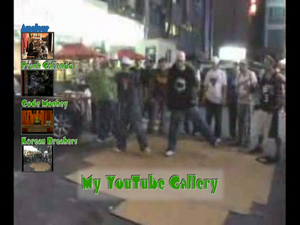
Showcasing nothing
Watch this menu on YouTube.
The -showcase option for todisc can be used without a video or an image. This article fully describes the process and command that created this DVD menu.
Generating command[]
The generating command in its entirety is:
$ todisc -files amateur.mpg caliendo.mpg monkey.mpg poppin.mpg \ -titles "Amateur" "Frank Caliendo" "Code Monkey" "Korean Breakers" \ -menu-title "My YouTube Gallery" -menu-fade -menu-font Airmole \ -menu-fontsize 40 -title-color '#2e9900' -stroke-color lightgray \ -thumb-font Airmole -thumb-fontsize 20 -thumb-text-color '#2e9900' \ -showcase -background poppin.mpg -showcase-titles-align west \ -text-mist -text-mist-color gray85 -text-mist-opacity 70 \ -out showcase_nothing
Basics[]
In addition to the basic options todisc has, it also offers special options unique to -showcase. Using these options gives you a lot more power over the look and feel of your DVD menus. See for yourself what these standard and special options can do:
| Simplest possible | This example |
|---|---|
 Well, it's ok. (I guess...) |
 oooh! Pretty! |
[]
All together, the options that controlled the main menu's look were:
$ todisc -files amateur.mpg caliendo.mpg monkey.mpg poppin.mpg \ -titles "Amateur" "Frank Caliendo" "Code Monkey" "Korean Breakers" \ -menu-title "My YouTube Gallery" -menu-fade -menu-font Airmole \ -menu-fontsize 40 -title-color '#2e9900' -stroke-color lightgray \ -thumb-font Airmole -thumb-fontsize 20 -thumb-text-color '#2e9900' \ -showcase -background poppin.mpg -showcase-titles-align west \ -text-mist -text-mist-color gray85 -text-mist-opacity 70 \ -out showcase_nothing
Breaking this down, the commands look like:
Background[]
Tell todisc to use a background video for the main menu. The video file was taken from an existing video (the Korean breakers music video). todisc will notice that you didn't provide any background audio and will ask you if you'd like to use the audio from the video. Answer "yes" and todisc will continue.
-background poppin.mpg
Fade in the background, titles, and thumbnails.
-menu-fade
Large, bottom title[]
Set the title.
-menu-title "My YouTube Gallery"
Set the font and its properties.
-menu-font Airmole -menu-fontsize 40 -title-color '#2e9900' -stroke-color lightgray
Add a 70% opaque translucent box behind it.
-text-mist -text-mist-color gray85 -text-mist-opacity 70
Thumbnails[]
Tell todisc which files to use on the DVD. These are the source videos for the thumbnails as well. These files do not have to be DVD compliant beforehand. If todisc sees that they aren't, it will ask you if you'd like to encode them.
-files amateur.mpg caliendo.mpg monkey.mpg poppin.mpg
Set the name for each thumbnail. Notice these are given in the same order as -files.
-titles "Amateur" "Frank Caliendo" "Code Monkey" "Korean Breakers"
Set the thumbnail title font and its properties.
-thumb-font Airmole -thumb-fontsize 20 -thumb-text-color '#2e9900'
Place the thumbnail font to the furthest left possible.
-showcase-titles-align west
Empty showcase[]
Tell todisc to showcase nothing.
-showcase